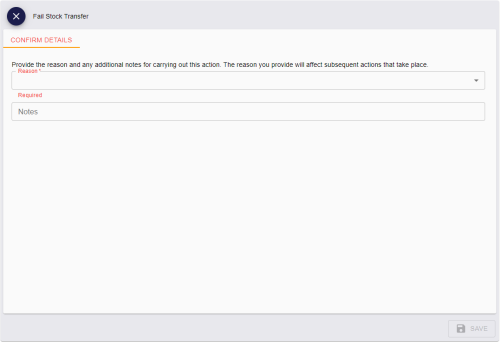11.8 Failing a stock transfer
If you have dispatched a stock transfer, but it has failed to arrive at its destination, you can fail the transfer, indicating that it has been lost in transit, returned to sender, or is under investigation.
To fail a stock transfer:
-
Select the Stock Transfers category.
You must have the appropriate permissions to access this category. See section 8.1, Setting up inventory roles.
-
Search for a stock transfer and open it in the View Stock Transfer screen.
For details of searching for a stock transfer, see section 11.2, Searching for a stock transfer.
-
Click Fail Stock Transfer in the button bar at the bottom of the screen.
You may have to click the ... option to see any additional available actions.
Note: You can fail a stock transfer only if it has a status of InTransit.
The Fail Stock Transfer screen appears.
-
Select a Reason for the failure from the drop-down list.
Select one of the following options:
-
Lost in Transit (Dispose) – the devices allocated to the stock transfer are lost.
-
Stock Returned / Not Dispatched – the devices allocated to the stock transfer were returned from their destination or never dispatched.
-
Not Received / Pending Investigation – the status of the stock transfer is unclear and requires investigation.
Important: Setting a reason for the failure does not change the status of the devices allocated to the stock transfer. Once you have failed the stock transfer, you must use the Cancel Stock Transfer option to update the status of the devices. Note also that you cannot change a stock transfer from failed to received even if the package eventually arrives at its destination, so do not use the Not Received / Pending Investigation option for deliveries that may just be delayed in transit.
-
-
Type any Notes in the box provided.
-
Click Save.
The status of the stock transfer is changed to Failed. To dispose of or release the devices allocated to the stock transfer, use the Cancel Stock Transfer option; see section 11.5, Canceling a stock transfer.